Remote Support Connectwise Can't See/Control Mac
Creation date: 7/24/2020 10:38 AM
Updated: 4/21/2023 11:23 AM
Newer versions of MacOS (iterations Mojave and newer) have issues with providing access to keyboard and mouse control in remote Connectwise access. Furthermore, even newer versions (Catalina) may not provide screen display when connected.
Provide Keyboard and Mouse Control
First press the Apple icon in the top left, then select System Preferences within the drop down. Next, click into the Security & Privacy icon.
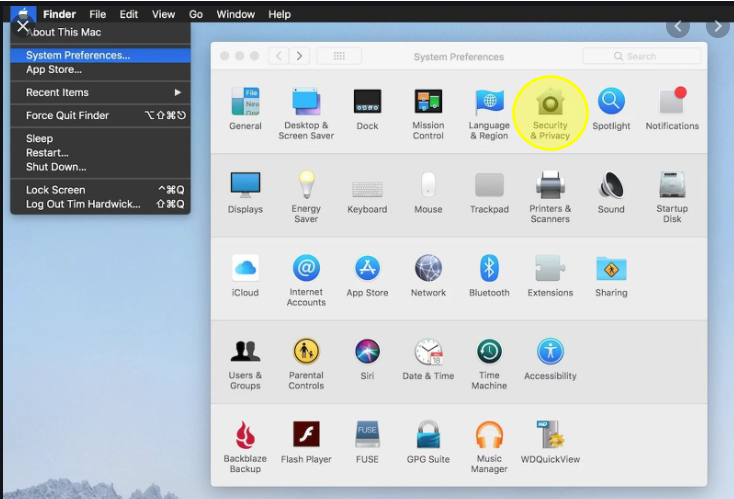
In the Security & Privacy box, first navigate to the Privacy tab. Select the Accessibility option on the left. The contents may be greyed out, so first you'll need to unlock the padlock on the bottom left (this may prompt for the username and password). Finally, check the boxes next to any options which seem like the ConnectWise controls.
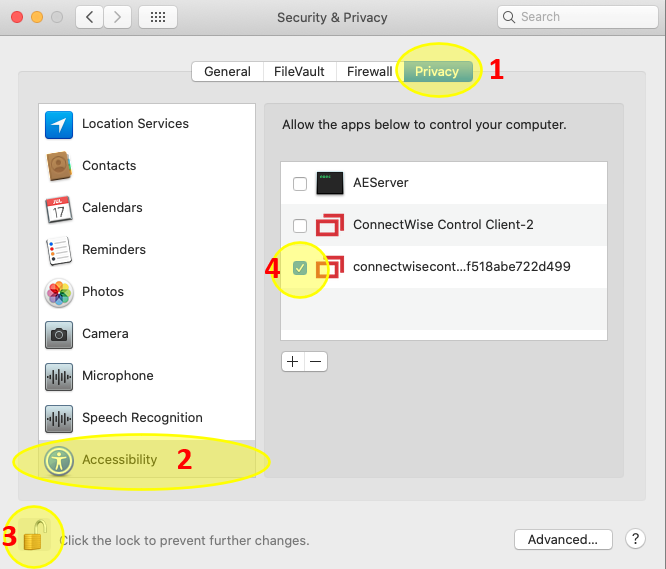
Unable to See Screen
For Catalina and above versions of MacOS, screen recording must be enabled. This requires the additional step within Security & Privacy.
Navigate to the Privacy tab and select Screen Recording on the left. Uncheck the padlock on the bottom left if options are grayed out and check any boxes which seem like ConnectWise controls.
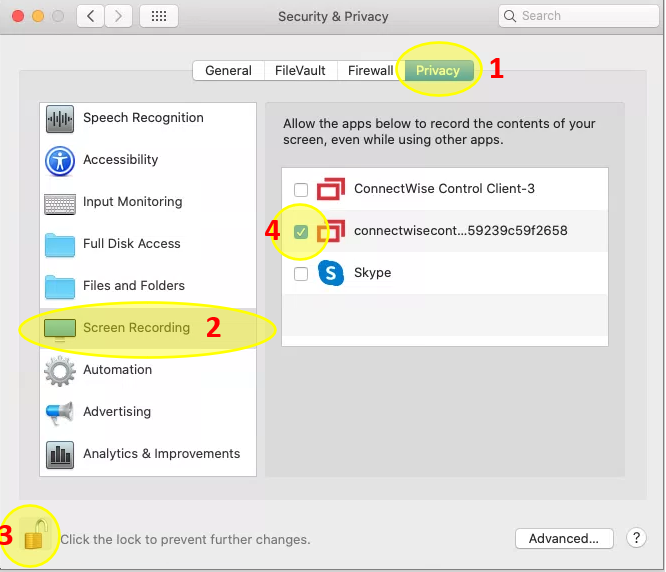
If Connectwise Does Not Appear In The List Of Apps
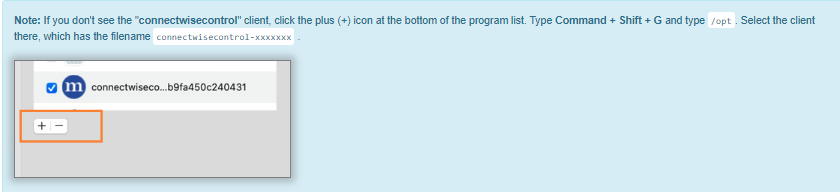
Provide Keyboard and Mouse Control
First press the Apple icon in the top left, then select System Preferences within the drop down. Next, click into the Security & Privacy icon.
In the Security & Privacy box, first navigate to the Privacy tab. Select the Accessibility option on the left. The contents may be greyed out, so first you'll need to unlock the padlock on the bottom left (this may prompt for the username and password). Finally, check the boxes next to any options which seem like the ConnectWise controls.
Unable to See Screen
For Catalina and above versions of MacOS, screen recording must be enabled. This requires the additional step within Security & Privacy.
Navigate to the Privacy tab and select Screen Recording on the left. Uncheck the padlock on the bottom left if options are grayed out and check any boxes which seem like ConnectWise controls.
If Connectwise Does Not Appear In The List Of Apps